
Eliminate Annoyance By Fixing These Google Drive Problems
On April 27, 2022 by Morthe StandardOne of the universally used and safest cloud storage applications is Google Drive. All kinds of data are stored in this application, including photos, videos, recordings, documents, etc. Since the application comes free with a Google account, users can access it from any device.
While Google Drive makes everyday tasks easier, the program is not without flaws. When using the app, you might encounter problems such as Google Drive failing to upload files or stream issues.
Fortunately, you don’t have to ruin your day because your Google Drive is not functioning. Here are some of the common Google Drive problems and fixes to help you get back on track.
-
Table of Contents
Unable to open a file in Google Drive
If you cannot open a specific file in Google Drive, several reasons might be behind it. The most common is not having permission to access or open the file. In this case, you have to seek permission from the file owner. When the owner grants permission, you can open or access the file.
-
Cannot Recover The Older Version Of A File
If you cannot recover the older version of a file, you need to check your Internet connection. You can also close the file and sign out of your Google account. Then, sign back in and open the file. Then, you need to click on File > click Version history > click See version history. Alternatively, you can press Control + Alt + Shift + H. Mac users can replace Control with Command.
The changes made to the file will appear on the right side of the document, and you can browse through all the edits made.
-
Cannot Download Files From Google Drive
While Google Drive is a great tool and many people use it for their personal or commercial uses, the app may break down and refuse to download files. You might wonder why you cannot download your files, but there’s no need to worry. It is a common problem faced by many Google Drive users, and there are a few ways to download files that you try. For instance, you can open the file in the editor and click File > click Download and select a format. Also, you can right-click on Google Drive and choose Download.
If the problem persists, check your Internet connection and ensure you are connected to a Wi-Fi or cellular network. Files won’t download from Google Drive if your Internet isn’t stable.
-
There’s no more space in Google Drive
The storage capacity of Google Drive is shared across Google Sheets, Google Docs, Google Photos, and Gmail. You can check how much space you are currently using by visiting the Google One Storage page.
If you notice there’s not enough space, you can do a couple of things. First, you can delete a few items from Google Drive to clear out space. Click Storage and sort out the files by selecting Storage Used. Then, remove the items you don’t need by right-clicking on them and choosing Remove. Also, it would be best if you cleared out the Trash.
Second, you can consider upgrading your Google One storage. Typically, Google Drive comes with fifteen GB of storage space. If you are not careful, you might quickly exhaust this space. You can update the storage capacity if you don’t find files to delete.
-
Unable To Sync Files
One of the primary reasons people use Google Drive is that it syncs all the files across devices. So, if you are having problems syncing files, it can be a huge problem.
One of the main reasons your files aren’t syncing is that you lack storage space. If there’s not enough space, the changes will not sync. So, you need to free up space or upgrade your storage space.
If there is trouble syncing a file that you do not own, you need to reach out to the file owner and ask them to manage their storage or request to transfer file ownership.
-
Cannot print on Google Drive
Google Drive and Printers don’t play well at times, but there are a few things you can try to fix the issue.
First, ensure the printer software is updated because Google Drive is constantly updating. So, it can outpace the printer software, and it might result in communication problems. Also, you would want to ensure the browser is updated.
Second, deactivate all the browser extensions. These extensions might be interfering with Google Drive’s ability to print files.
The Bottom Line
Google Drive is an excellent collaborative tool, and it is integrated with several other services. You can store documents, photos, and videos on your Google Drive, and there’s no risk of losing these files. You can quickly upgrade storage or remove the files you no longer need whenever you run out of space. However, Google Drive may run into problems, and the fixes mentioned above will help you resolve those issues.
You may also like
Recent Posts
 Unleashing AI Power for Small Business Marketing Success
Unleashing AI Power for Small Business Marketing Success Pourquoi Choisir Une Structure En Acier Pour Vos Projets En Afrique ?
Pourquoi Choisir Une Structure En Acier Pour Vos Projets En Afrique ? Top IPTV France Providers: Finding the Best Service for You
Top IPTV France Providers: Finding the Best Service for You The Importance of Innovation Management in Business Success
The Importance of Innovation Management in Business Success How to Measure Lab Diamond Ring Size
How to Measure Lab Diamond Ring Size Web hosting plan: pro and cons of shared hosting and VPS hosting
Web hosting plan: pro and cons of shared hosting and VPS hosting White Sapphire vs. Diamond: The Ultimate Comparison
White Sapphire vs. Diamond: The Ultimate Comparison How Pawnbroking Works: A Step-by-Step Guide to Pawn Loans
How Pawnbroking Works: A Step-by-Step Guide to Pawn Loans GH Express LLC: Your Strategic Partner for Business Success in the U.S.
GH Express LLC: Your Strategic Partner for Business Success in the U.S.Novita Diamonds Shines a Light on Women’s Empowerment with Dress for Success Partnership
Buying Ethereum Down Under: Your Guide to Purchasing ETH in Australia
 Exploring the Brilliance of Lab-Grown Diamonds: Understanding the 4Cs
Exploring the Brilliance of Lab-Grown Diamonds: Understanding the 4Cs Lab Diamonds: The Top Choice for Ethical, Affordable, and Sustainable Brilliance
Lab Diamonds: The Top Choice for Ethical, Affordable, and Sustainable Brilliance SEO Backlink Services and Template Customization by a Pennsylvania SEO Expert
SEO Backlink Services and Template Customization by a Pennsylvania SEO Expert The Sparkle of Sustainability: Lab Grown Diamonds Adelaide
The Sparkle of Sustainability: Lab Grown Diamonds Adelaide
Popular Posts
 Leveraging User Forums and Communities: Online iPhone Selling
Leveraging User Forums and Communities: Online iPhone Selling Why You Should Be Adding Content to Google My Business
Why You Should Be Adding Content to Google My Business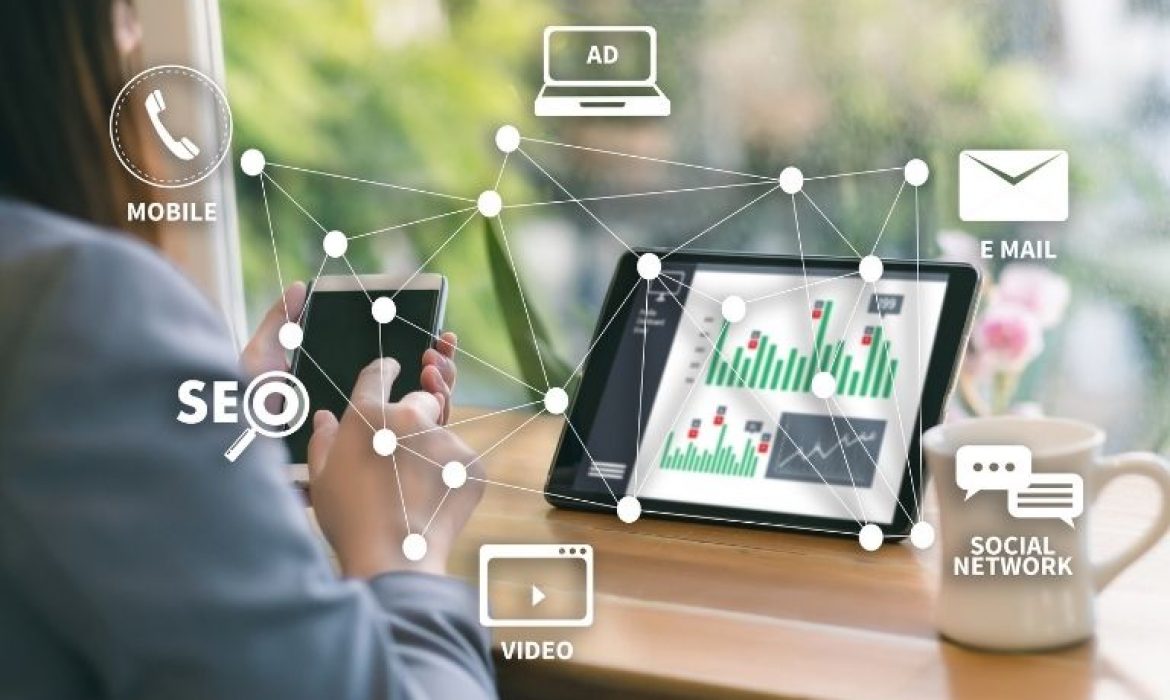 360-Degree Digital Marketing Services: What’s included?
360-Degree Digital Marketing Services: What’s included? What are the Different Types of Marketing?
What are the Different Types of Marketing? 5 Tips for Sharing Files and Information Online
5 Tips for Sharing Files and Information Online 6 Major Factors To Consider Before You Hire Marketing Agencies Auckland
6 Major Factors To Consider Before You Hire Marketing Agencies Auckland First-Time Buyer’s Guide to Industrial Sewing Machines
First-Time Buyer’s Guide to Industrial Sewing Machines Benefits of Hiring a Full Time SEO Specialist
Benefits of Hiring a Full Time SEO Specialist Tips For Effective And Appealing Web Design
Tips For Effective And Appealing Web Design 3 Biggest Strategies That Can Help You Scale Up Your Company
3 Biggest Strategies That Can Help You Scale Up Your Company Using An SEO Consultant To Amp Up Your SEO Strategy During COVID-19
Using An SEO Consultant To Amp Up Your SEO Strategy During COVID-19- What Is The Essence Of Enterprise Resource Management Systems
How To Make Your Air Conditioning Business Ready For Google?
 Why Should You Add Comments To Your Blog?
Why Should You Add Comments To Your Blog?) 3 Reasons Why Forecasting Sales Is Important For Businesses
3 Reasons Why Forecasting Sales Is Important For Businesses
Most Viewed Posts
 API Integration Best Practices: Ensuring Secure and Scalable Solutions
API Integration Best Practices: Ensuring Secure and Scalable Solutions On The Whole Learning Elaborating Open Source API Tools
On The Whole Learning Elaborating Open Source API Tools Eliminate Annoyance By Fixing These Google Drive Problems
Eliminate Annoyance By Fixing These Google Drive Problems Reasons To Kick-Start Node JS Centric Product Development With Full-Swing
Reasons To Kick-Start Node JS Centric Product Development With Full-Swing Reasons Why It Is Important to Select the Best Online Education Platform for a Programming Assignment
Reasons Why It Is Important to Select the Best Online Education Platform for a Programming Assignment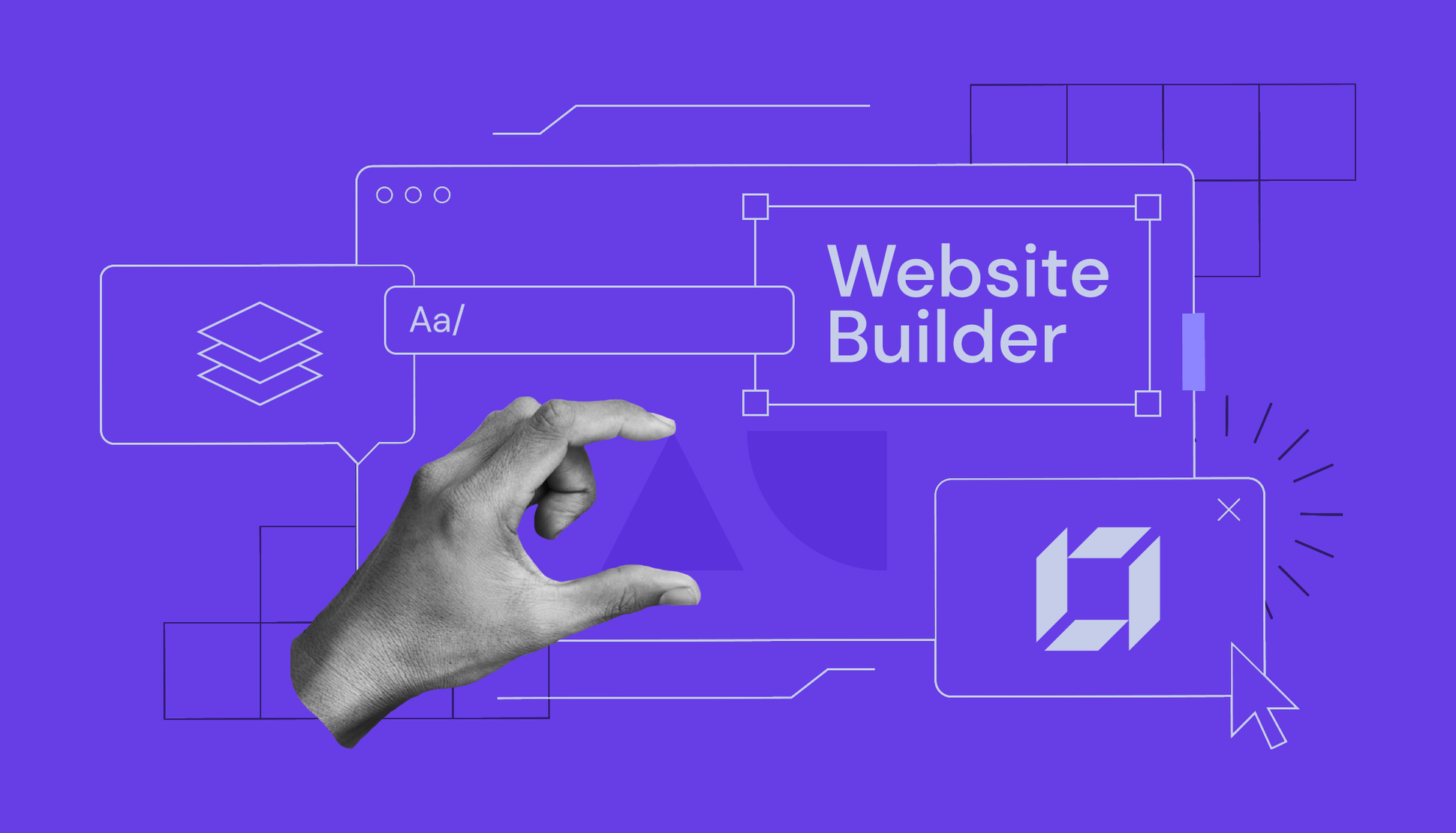 6 Benefits of Using a Good Website Builder
6 Benefits of Using a Good Website Builder Techinques To Take Services For App Developers
Techinques To Take Services For App Developers- Four compelling reasons why the cloud makes it easy is the ideal IoT application
 A Guide To Hiring The Best Web Development Company
A Guide To Hiring The Best Web Development CompanyThe Best Tools For Mobile-First Indexing Strategy Development
